CH340 driver for generic Arduinos

Some Arduino-compatible boards replace the traditional FT232RL or ATMEGA16u2 with the CH340G, a Chinese integrated circuit from manufacturers such as WCH. This component facilitates USB communication with the computer and performs protocol conversion, allowing the computer to send and receive data via the microcontroller’s UART. In order to work properly, it is necessary to install the driver for this chip. In this tutorial we show how to check if and how to install the driver.
How to determine if the driver needs to be installed?
First of all, it is crucial to identify the type of card. If your board uses the CH340 chip, you will need to install the driver. You can easily recognize the interface circuit of your card by looking at the chip next to the USB connector.
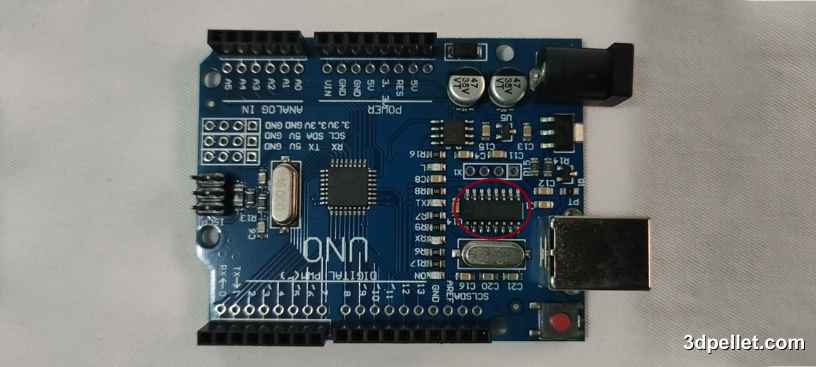
This circuit, which as previously mentioned, is responsible for USB communication with the computer, looks as follows.

It should be noted that for the original boards and their equivalents using a USB interface via ATMEGA16u2, it is not necessary to install drivers, as these are included in the Arduino IDE development environment.
Driver installation
The first step to install the correct driver is to go to the manufacturer’s website. In the Driver&Tools section, look for the name of our integrated unit. With the correct driver package selected, we download it, unzip it and run it. In the following image you can see that in the driver package we selected, the one that corresponds to the CH340G integrated unit appears.
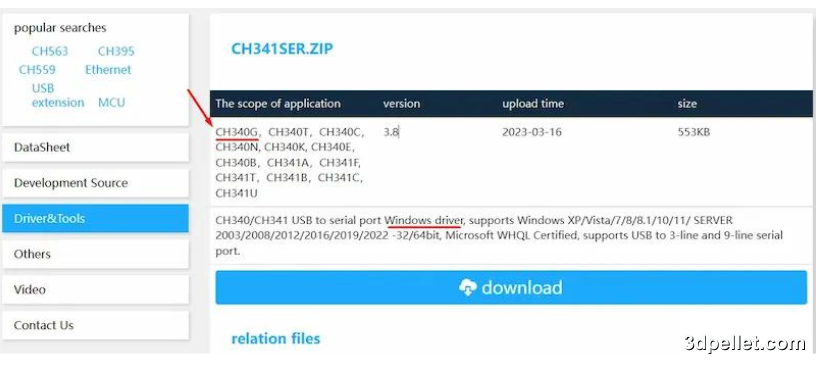
The driver installer window is similar to the one shown in the following image.
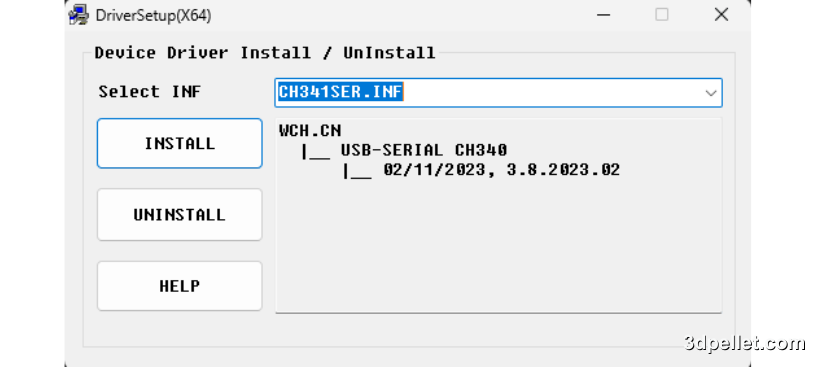
Once the driver has been installed, the installer will notify us.
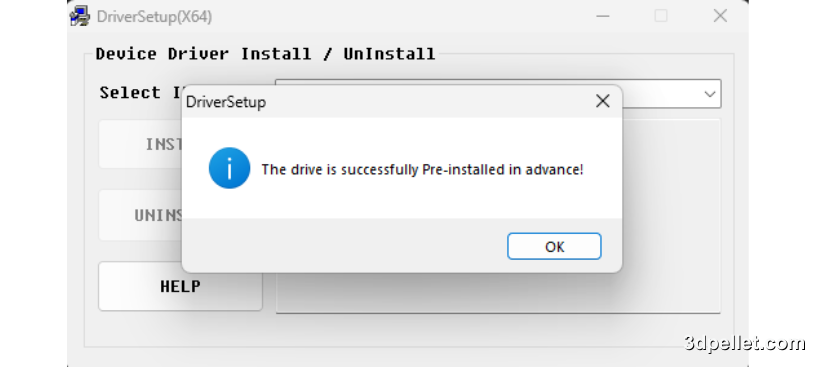
With the driver installed, if we connect the generic Arduino, we can see it in the system device manager as shown in the following image.
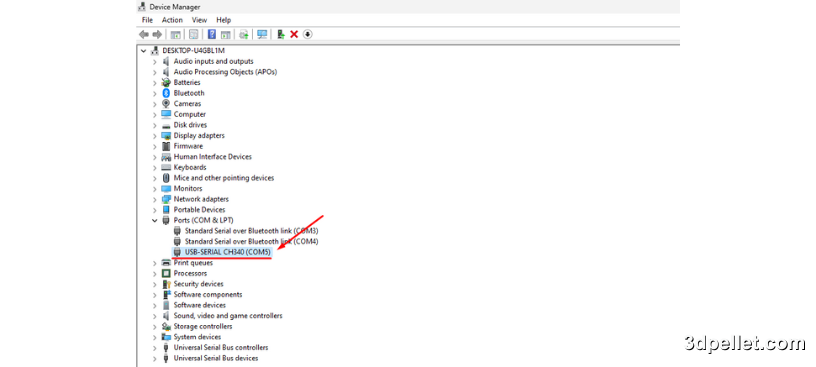
We can also see it in the Arduino IDE itself, right in the boards and ports selection window.
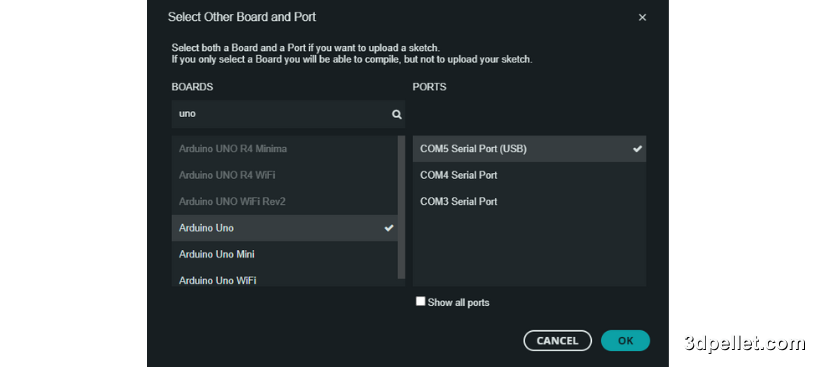
If you liked our content, help us by subscribing or leaving your like on our YouTube channel.